How To Fix Disney Plus Not Working On Roku, is a super guide
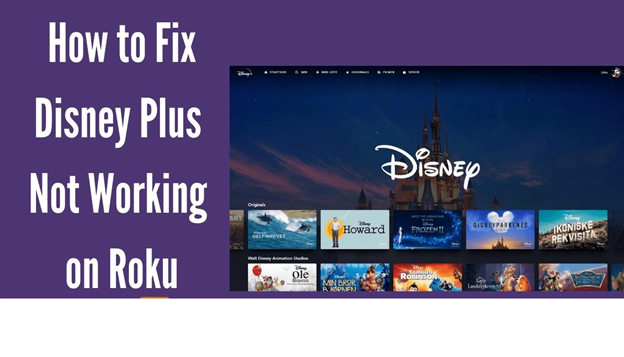
How To Fix Disney Plus Not Working On Roku What To Do When Disney Plus Is Not Working On Roku If you're having trouble with Disney Plus on Roku, the first thing to do is check your internet connection. If it's experiencing issues, or if the app just isn't working in general, then it won't be possible to play. You can also try updating your device and/or app by going into Settings > System > System Update. If this doesn't work, try signing out of Disney Plus and signing back in using these steps: Go to Settings > Sign Out Now go back into Settings > Sign In (if you don't see this option, select Other Services) If none of these steps work for you, then restarting your Roku device should do the trick! To reboot your Roku box remotely: Press and hold down the home button on the remote until a menu appear on the screen; use directional arrows or number pad keys to
.jpg)
.jpg)
.jpg)
.jpg)
.jpg)
.jpg)
.jpg)
.jpg)