Samsung TV Volume Not Working? Try These Troubleshooting Tips
Samsung TVVolume Not Working? Try These Troubleshooting Tips
Check TV speaker settings
If
your Samsung TV is not producing sound, it's important to check the TV speaker
settings and see if you can get sound from those speakers.
- Check the speaker settings on
your television. If you have multiple speakers or audio outputs connected
to your TV, make sure everything is set up properly. You can do this by
choosing System > Sound Out > Speaker Settings or System > Sound
Out > Audio Output Settings depending on what version of Samsung Smart
Hub software you have installed on your device.
- If there are no problems with
the external audio output settings and cables, try switching over to internal
speakers instead of external ones:
- Press Menu on your remote
control; then go down until you find an option listed as "External
Speakers"
Reconnect your soundbar
If
you're using a soundbar, make sure it's turned on. If the problem persists,
check that the cables are securely connected to both devices.
If
you are using a wireless soundbar, make sure it is connected to the TV
correctly.
Check
that your remote is pointed at the correct input source by pressing INPUT or
AV/TV on your remote control (in case of Samsung).
Check audio cable connection
The
easiest way to check whether there’s an issue with your TV's audio cable is by
checking the volume control on both ends of the connection. If you’re using a
basic speaker system, then your cable should have a small dial that controls
how loud the sound plays.
If
you're using a soundbar or surround-sound system, check for similar controls on
it as well. For example, some systems may have separate volume controls for
each individual speaker or subwoofer in addition to an overall master volume.
If you notice something off about one of these items (e.g., if one speaker is
louder than another), try adjusting its settings until they match up with those
of its counterparts; this could help fix any problems you're having with your
audio setup
Use a digital output
If
you're having trouble getting sound to come through the TV's speakers, it may
be a good idea to go digital. Some TVs can only send audio out through a
digital output, like an optical digital audio cable. In order to use this type
of connection, you'll need to connect the cable from your computer or other
device (like your Blu-Ray player) into the port on your TV labeled
"Digital Audio Out," which is usually located on its rear panel. You
may also have to configure your TV so that it knows how to use its digital
outputs as well—this will depend on what brand and model of Samsung Smart TV
you own.
Once
connected, check if there are any additional settings that need tweaking in
order for things like volume and contrast levels (or whatever else) not working
properly when using an HDMI connection might indicate something else going
wrong deeper down inside your hardware configuration
Change HDMI-CEC settings
If
you’re using a Samsung TV and want to use the remote control (or any other HDMI
device) to adjust the volume of your soundbar, you need to set up HDMI-CEC on
your TV. This feature allows HDMI devices to control each other.
To
enable this feature on your Samsung TV:
- Navigate to Settings >
System > General > Setup Wizard. Select “Enable” in the CEC Setup
section.
- Continue through the setup
until it completes, then reboot your device for good measure.
Make sure the TV is set to external speakers
First,
make sure your TV is set up to use external speakers. To do this, go to the
Sound section of your device's Settings menu and select External Speakers. You
can also use the remote control to change the sound output from TV speakers to
external ones; just press AUDIO on your remote to bring up a list of options
and then choose EXTERNAL SPEAKERS from that menu.
If
you still don't hear anything coming out of your external speakers after making
this change, it's likely because they're not powered on or plugged into an
outlet. If you need help with this step, consult our guide on how to connect
audio equipment through HDMI cables or Bluetooth devices.
If
none of these steps work for you—and if no one else in your home has complained
about their own volume settings—then there may be something wrong with one of
those cables (or there could be interference somewhere).
Samsung TVs can have problems with the volume if you change
settings or incorrectly connect a device.
If
you're having problems with your Samsung TV's volume, try these troubleshooting
tips.
- Turn the TV off and then on
again.
- Make sure the remote is working
correctly by pressing a few buttons and seeing if it responds as expected.
- Check that speaker settings are
correct:
- Press Home on the remote to go
to the home screen, then press Menu. Go to Settings > Sound & Display
> Audio Output Settings and make sure that External Speaker is selected
(and not Auto). If this doesn't work, try connecting external speakers or
headphones directly into your TV's audio port instead of through an
external device such as an AV receiver or soundbar; this may fix your
problem if they were causing interference with each other before
.jpg)
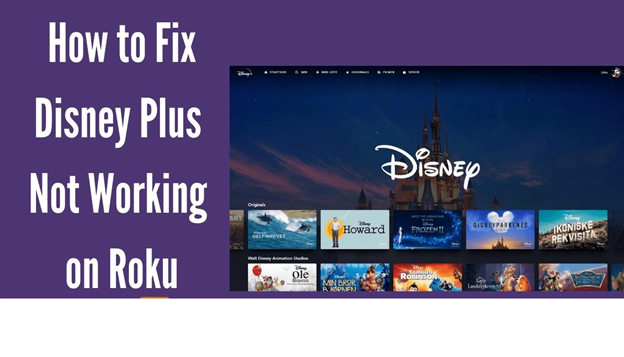
.jpg)
.jpg)
Comments
Post a Comment